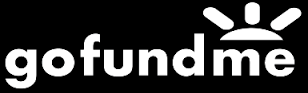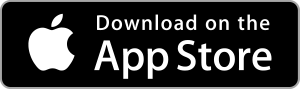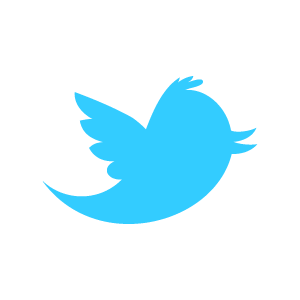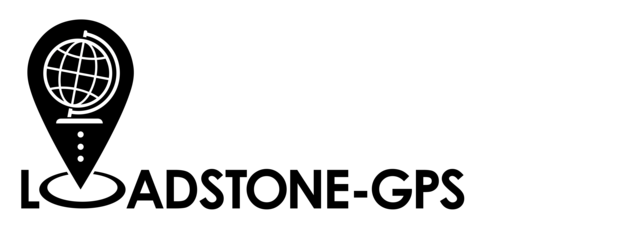
Loadstone GPS Help - Databases Tab Basics
At the top of the Databases Tab screen is the Databases heading. Swiping right will take you through the items on this screen. Items on this screen are:
Points
Double tap this item to view a list of all downloaded databases of points.
Below the 'Points' heading is the 'Add' button. Double tapping this button allows you to create and name a new database. Please note that this database will be empty until you download points and import them into this database.
Below the 'Add' button is a list of all your downloaded points databases. Swipe right to move through the list. Additional actions are available for each database. Swipe up or down to activate the following actions for a database of points:
- Import
- Export
- Send to Pointshare
- Rename
- Send via Email
- Delete
- Activate Item
Checkpoints
A checkpoint is a location that you are interested in, for example, your favourite coffee shop, intersections you cross on the way to work, etc. If you mark a location as a checkpoint, Loadstone will alert you on approach and arrival of this checkpoint.
The 'Checkpoints' screen is located in the Databases Tab. Double tap on 'Checkpoints' in the Databases Tab to view and manage databases of checkpoints.
Learn more about Checkpoints in the Checkpoints tutorial.
Pointshare
- This is where you can download points for a chosen civic location, for example the city of Vancouver. An internet connection is necessary to download points. Download points by following these instructions:
- Once in Pointshare, double tap 'Get Data by Civic Location.' (This is the easiest option but you may also choose 'Get Data Near a Point' where you can define a location and a radius for which you want to download points.) By default, your current country and province/state should be selected.)
- Double tap to select your country.
- Double tap to select your province or state. A further list of regions or districts may appear depending on your country. Double tap to make your selections.
- Swipe right to move to the next list. Double tap to check the boxes beside the cities for which you want to get points.
- To review everything you've selected, go by 'headings' to 'Selected Locations' and swipe right to hear your selections. If everything is correct, double tap 'Next'. You also have the option to clear the selections or add to them.
- The next screen is 'Download Selected Points.' Swiping right will move you to 'Get selected Points' and then you will hear the file name. You can choose to rename this file but most users leave it as is.
- Swipe right until you get to the 'Download' button and double tap it to start the download. You will hear a message saying, 'Downloading'. Depending on how many points you are downloading, this process can take seconds or minutes.
- When the download is complete, you will hear the message, 'Points File Received' and then the question 'Would you like to import 'filename' now?' Swiping right will give you the option to 'cancel' or 'Import'.
- When you double tap 'Import', you have the choice to import the points to an existing database or to create a new one.
- If adding a new database, you will hear 'Text Field is Editing'. Enter the name of the new database and double tap on 'Done'.
- There will be beeps to indicate the import is in progress and then a message that the import is done. Double tap on 'OK'. These points are now active and ready for use. Once points are downloaded, you no longer require a data connection to access these points
Exported Points
You have the option to export a database of points to a file. If you do so, the file is stored here.
Imported Points
When you download points from Pointshare, or if you email a points database to Loadstone, the file is stored here.
Exported checkpoints
You have the option to export a database of checkpoints to a file. If you do so, the file is stored here.
Imported Checkpoints
If you email a checkpoints database to Loadstone, the file is
stored here.